Cocoa Pods Integration
This section will guide you through integrating the Group Link SDK for iOS using the CocoaPods dependency manager.
Step 1 - CocoaPods install
First of all, check if you have the CocoaPods framework installed in your macOS, you can check this by running the pod --version command in your terminal.
pod --version
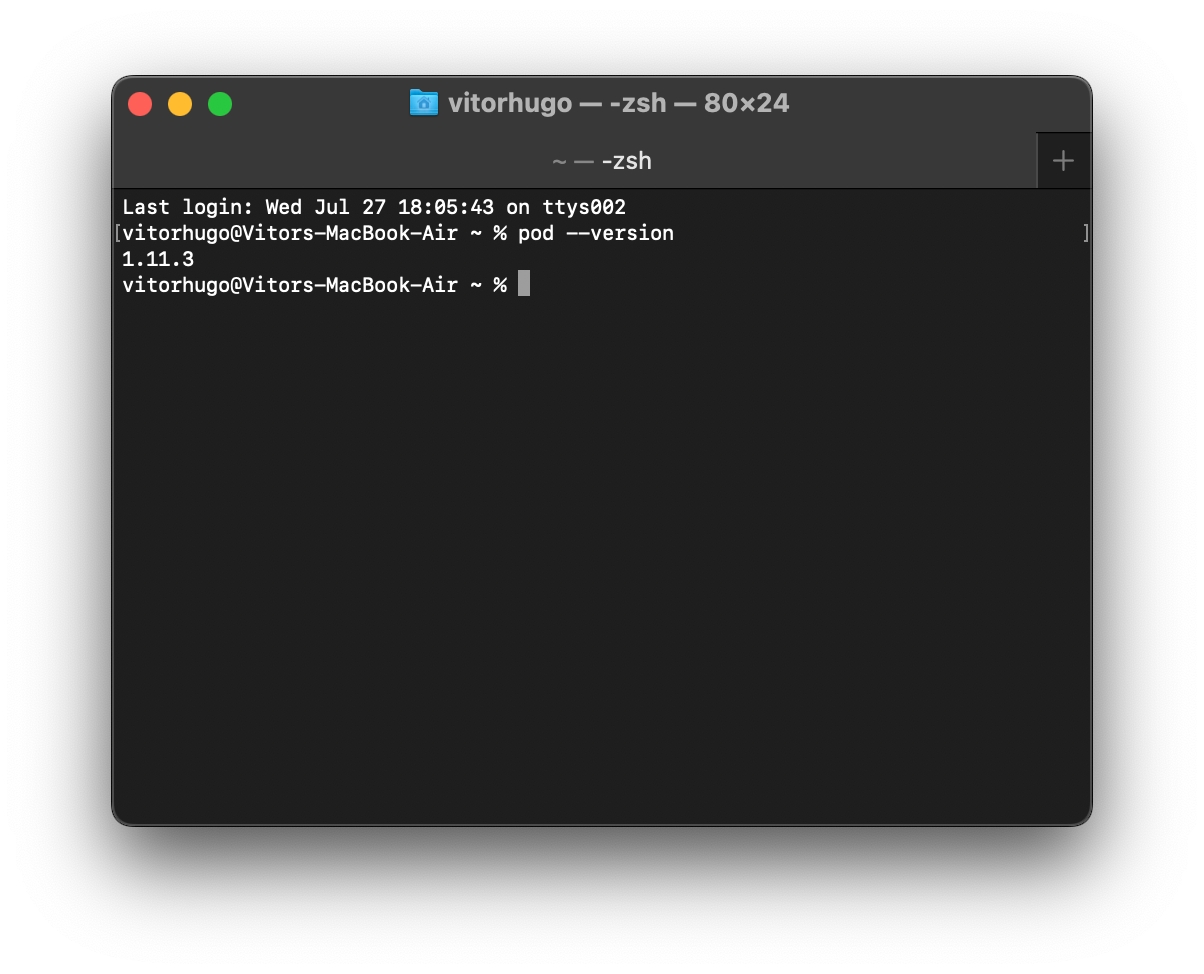
Terminal screen with the Cocoa Pods version
If CocoaPods is not yet installed in your environment, it must be installed before proceeding. To do so, please refer to the official installation guide.
Step 2 - Initializing the Project with Pod
You must open a terminal page in your project directory to init the CocoaPods framework inside your project, and run the pod init command.
pod init
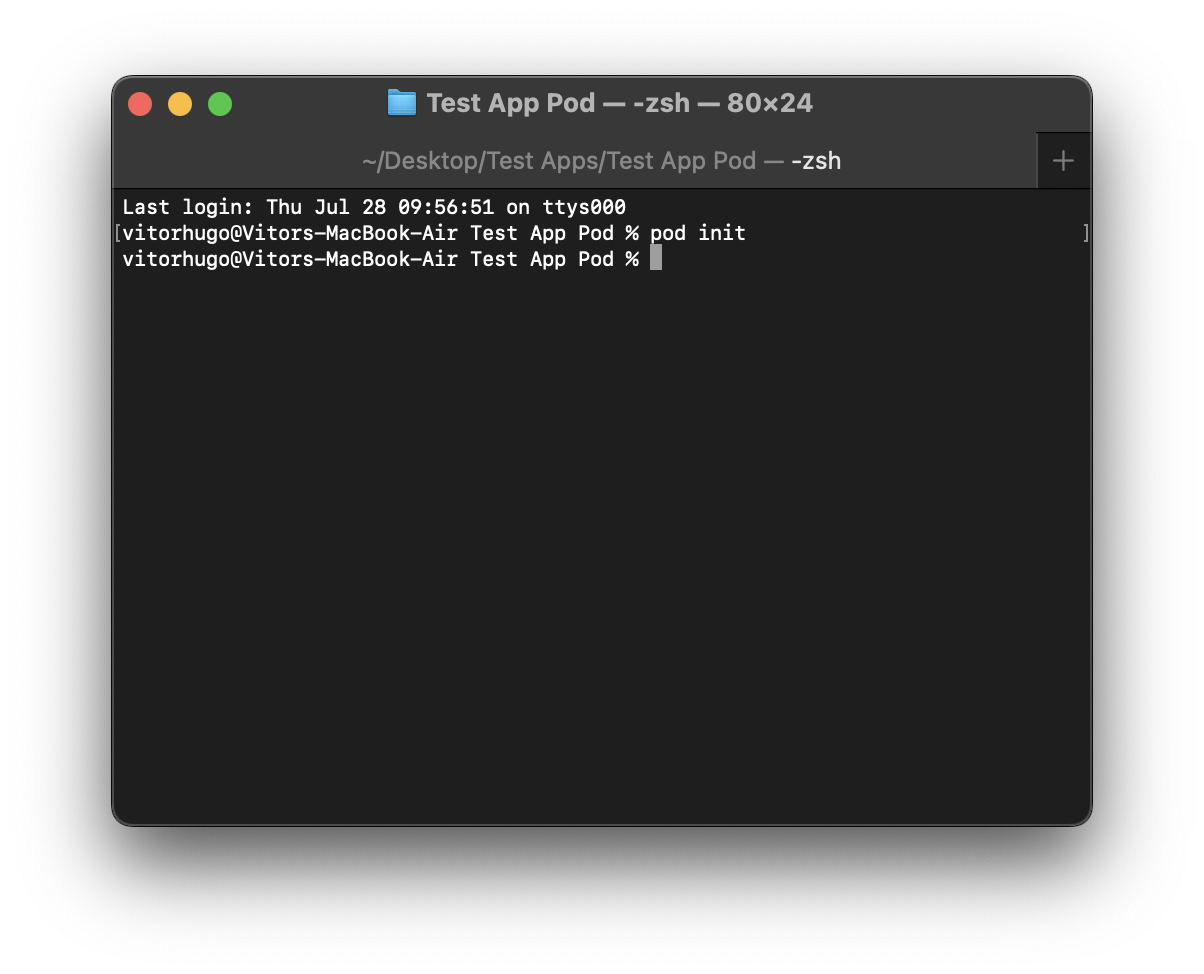
Pod init command on the Terminal screen
Step 3 - Adding to the Podfile
Now with your preferred text editor open the Podfile and add the Group Link Pod to your project, inside the target tag.
pod 'GroupLinkSDK'
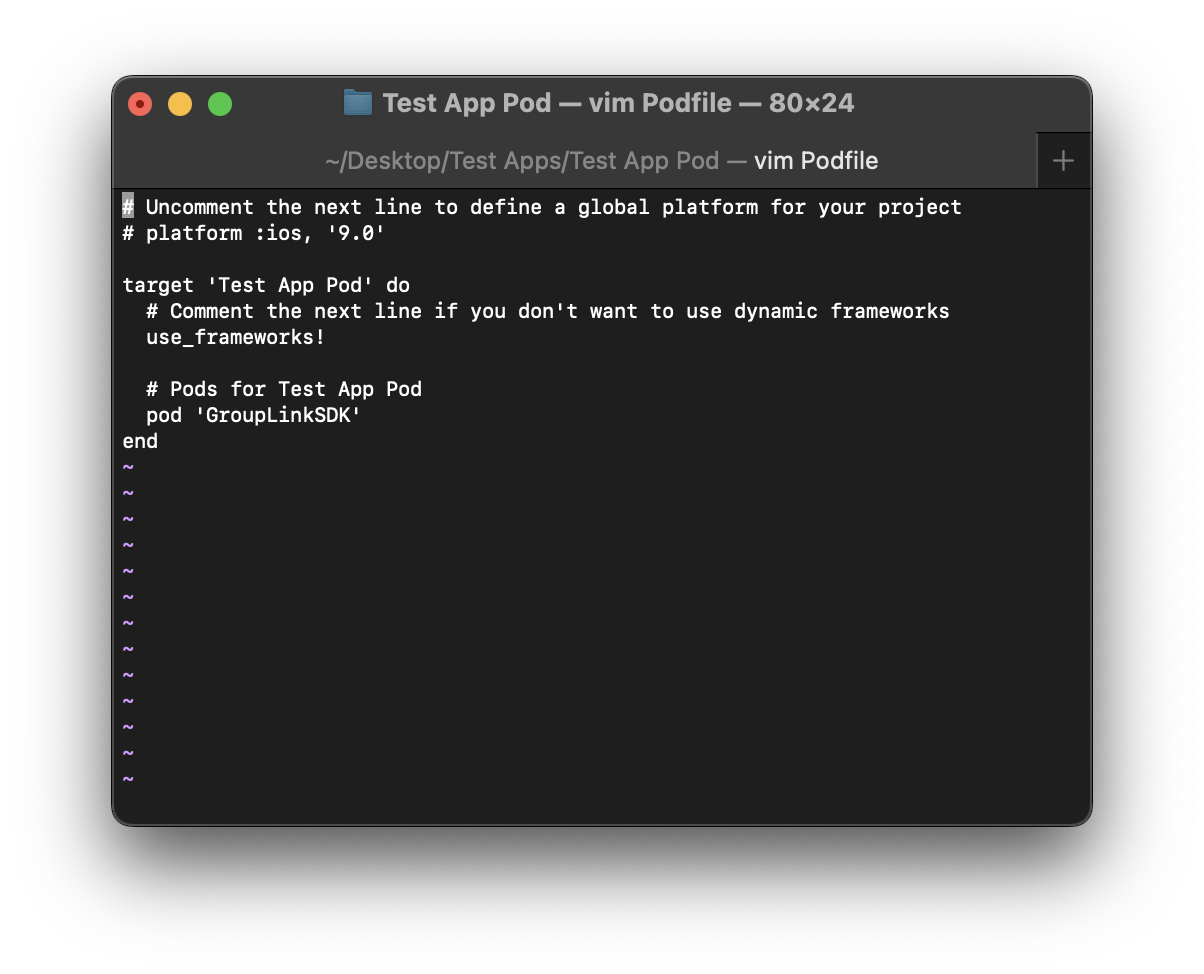
GroupLinkSDK inside the Podfile
Step 4 - Installing Pods
Now, run the following command pod install in your terminal to install the Group Link package in your project:
pod install
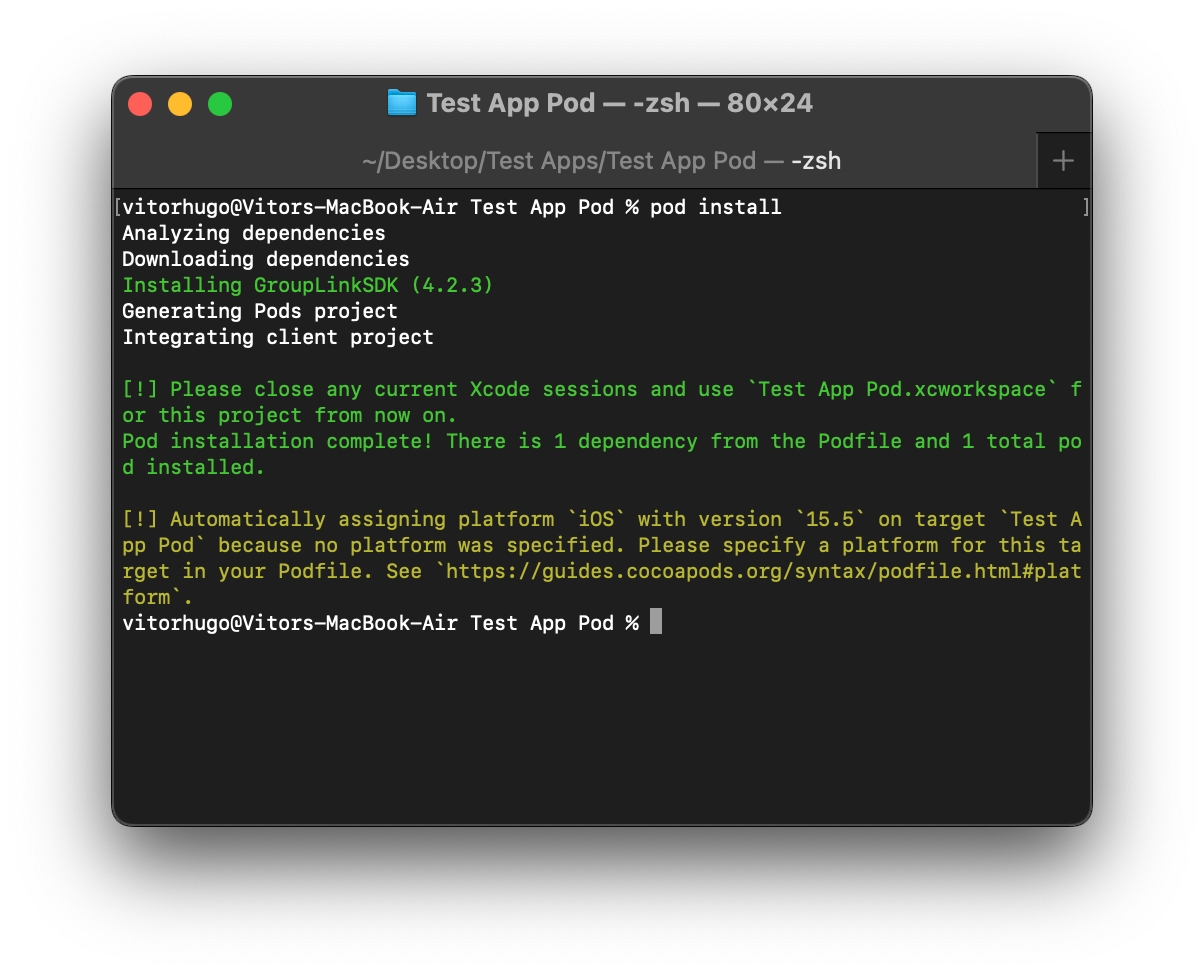
Pod install command on Terminal
Open your project with the .xcworkspace file from now on, this will include all the pod packages for your project.
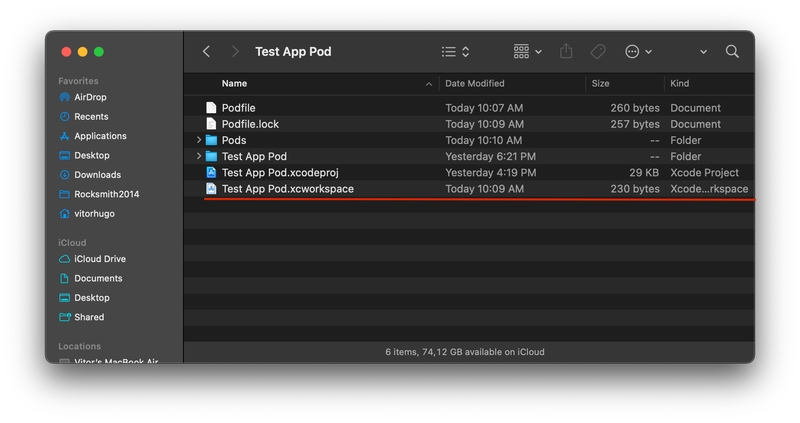
Finder showing the xcworkspace file
To check if the package is in your project, open the Pod project on your project sidebar and check for GroupLinkSDK.
Step 5 - Checking for Group Link Pod
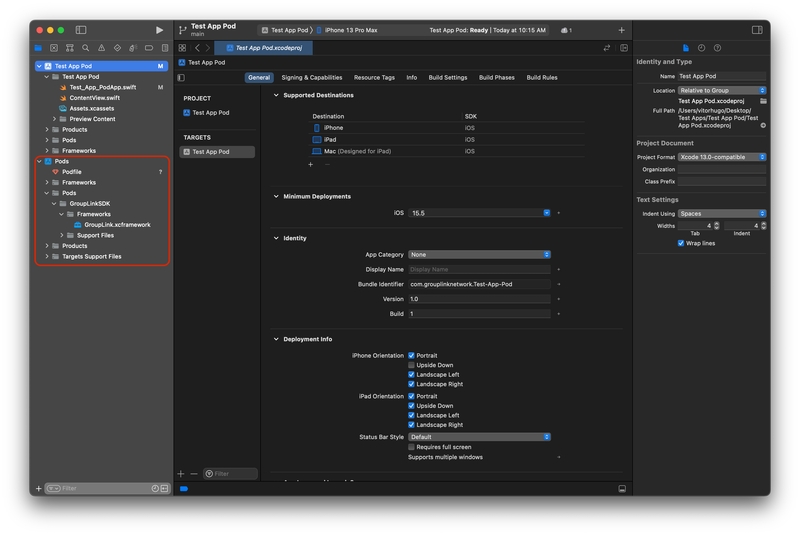
Pod project with the GroupLinkSDK
Next Steps
You can now proceed to the iOS Required Permissions page to continue the configuration process.